Summary and Setup
This is the website for Part I of the Multi-dimensional Biodiversity Data Workshop, first offered Summer 2023.
Open to Collaborate
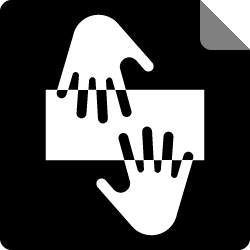
Suggested schedule
Day 1
| Time | Topic |
|---|---|
| 9-9:45 | Introductions, setup, workshop overview |
| 9:45-10:45 | CARE principles |
| 10:45-11:00 | Coffee Break |
| 11:00-12:30 | Abundance |
| 12:30-1:30 | Lunch Break |
| 1:30-2:45 | Abundance |
| 2:45-3:00 | Coffee Break |
| 3:00-4:30 | Traits |
Day 2
| Time | Topic |
|---|---|
| 9-10:30 | Phylogenetics |
| 10:30-10:45 | Coffee break |
| 10:45-12:30 | Population genetics |
| 12:30-1:30 | Lunch Break |
| 1:30-2:30 | Finding multi-dimensional data |
| 2:30-2:45 | Coffee Break |
| 2:45-4:00 | CARE principles in data archiving |
| 4:00-4:30 | Wrap-up and mid-workshop survey |
Learner expectations
We expect learners to have some familiarity with R, including a few basic concepts:
- what a function is and how to assign output of a function to an
object, e.g.
object <- function(x) - read in tabular data, e.g.
read.csv()for comma-separated values files - bracket indexing, e.g. understanding that
data[,3]returns the third column of thedatadataframe. - install and load packages, e.g.
install.packages()andlibrary()
If you need a bit of catching up, no worries! The Software Data Carpentries has a nice Introduction to R and RStudio workshop availible online that will get you up to speed. The episodes up to and including “Subsetting Data” will get you where you need to be for this workshop.
Software Setup
Checklist
- For this workshop, we prepared a virtual image containing all the necessary software, packages and settings we will need. To clone this image into your machine, you first need to download and install Docker Desktop from this link. Make sure to choose the right version for your computer (Windows, Linux, MacOS Intel Chip or MacOS Apple Chip).
- Once installed, open Docker and use the search bar on the top to
look for iovercast/mess. This is where the image is
stored.
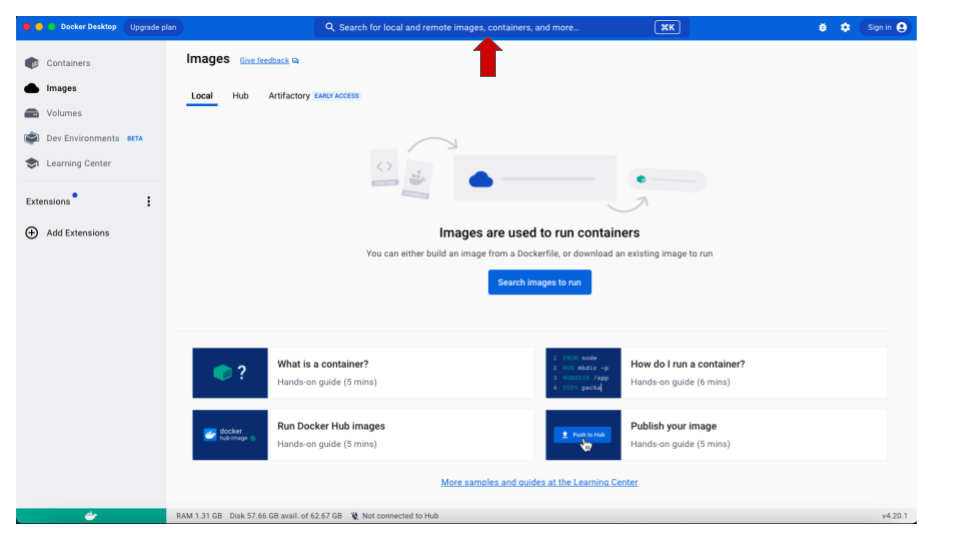
- Once the image is found (the name iovercast/mess
will show up in the drop-down list), you need to choose the processor
type for your computer. If you are using a M1/M2 MacBook, in the
tag drop-down menu, choose
mac-m1. For any other architecture (Windows, Linux and non-M1/M2 MacBooks), chooseintel. Then click onPull.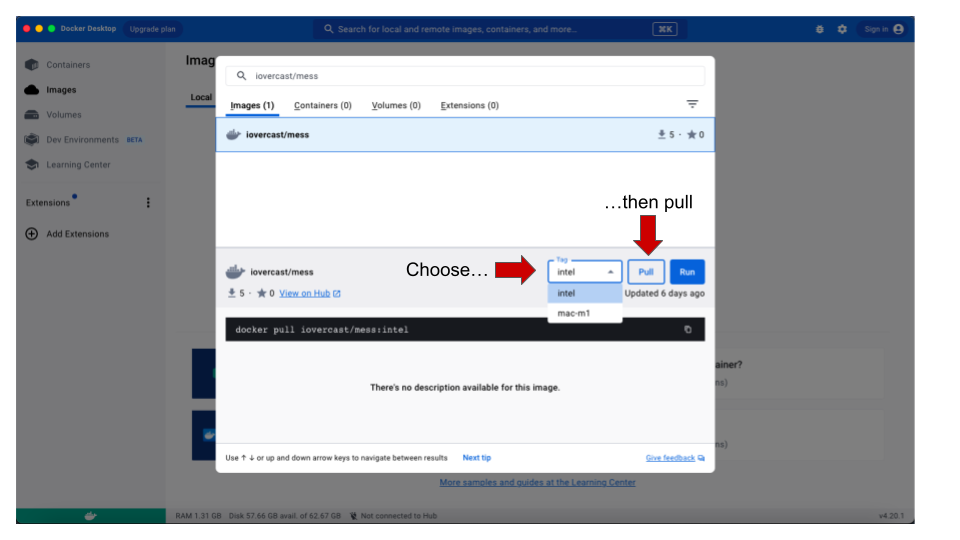
- Once the pull is done, click on the Images option
in the menu to the left. You should be able to see the new
iovercast/mess image listed there. To get it running,
click on the
Playicon under Actions.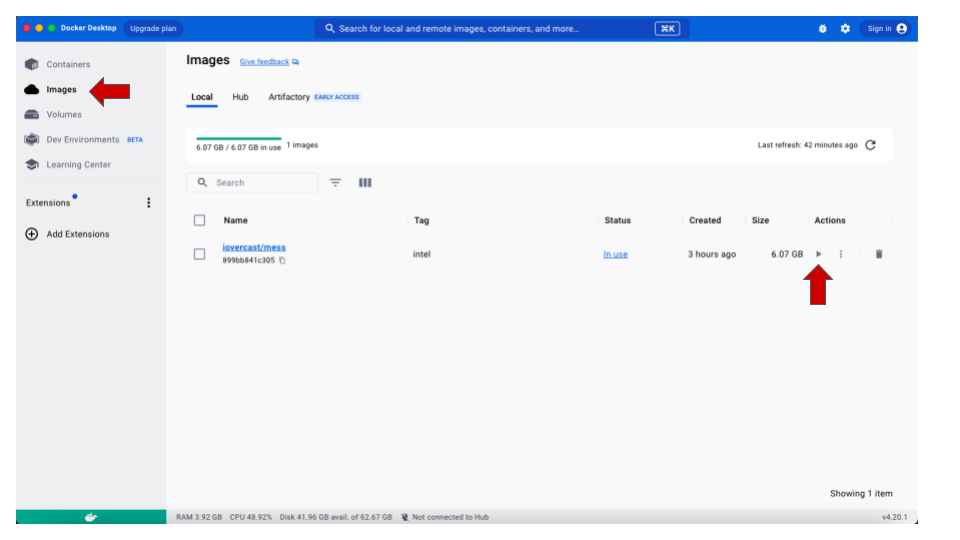
-
Make sure to add a port for the image. When
prompted for Optional settings, click on the arrow to open the drop-down
options and type 8787 in the
Host portoption. Then click on Run.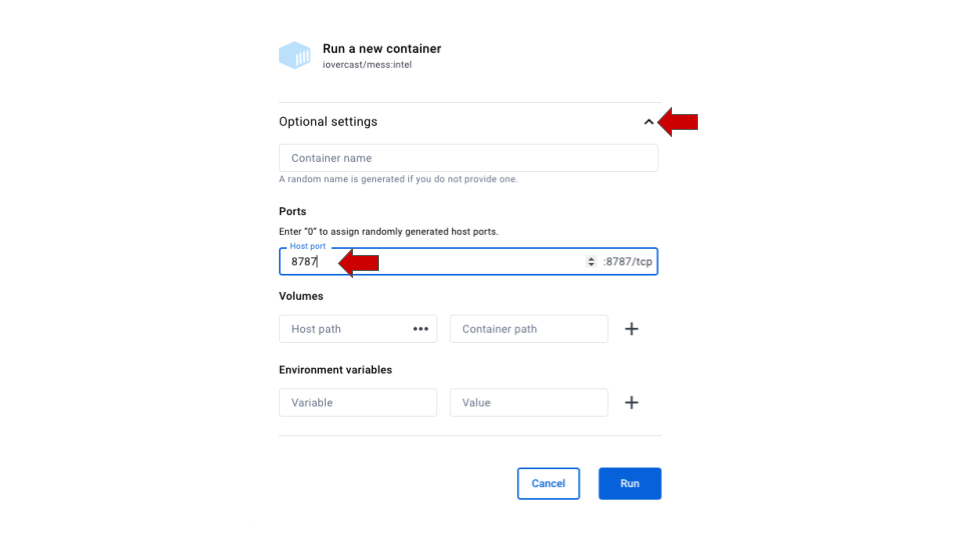
- In the new screen, click on the
8787:8787link below the image name.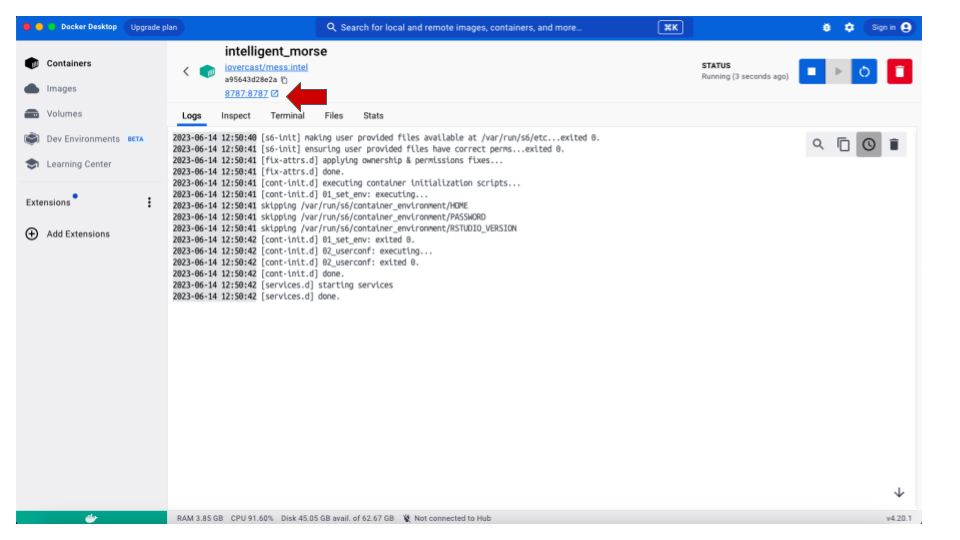
- A page for
rstudio-serverwill open on your internet browser, prompting you for the username and password. Typerstudiofor both username and password.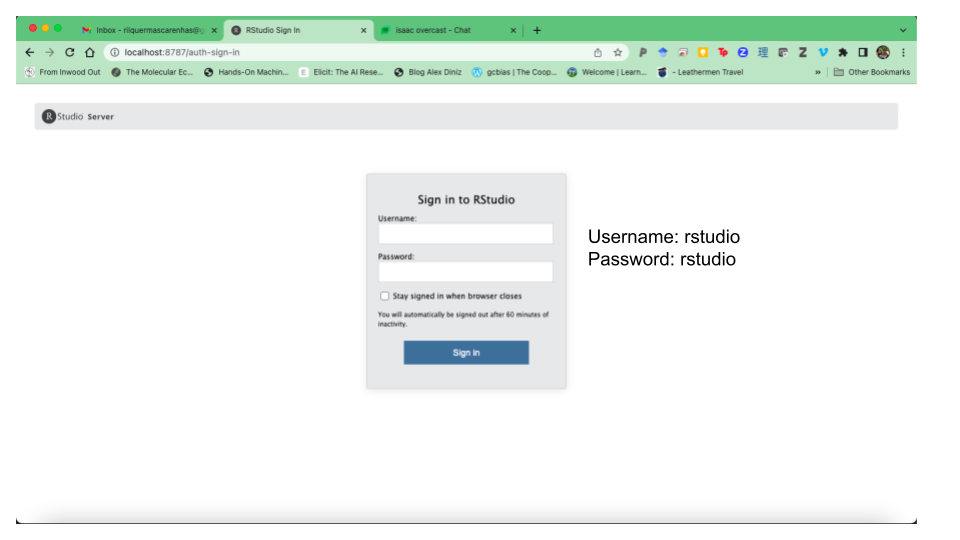
- If an RStudio screen opens on your brower, you are ready to start working.
